Pull Request
Pull Request Workflow
You may now review pull requests made on your GitHub, Bitbucket, GitLab and Azure DevOps repositories using Embold. When a new pull request is made, Embold automatically checks the updated files and displays code issues and vulnerabilities making it simpler and more effective to review changes in your code.
Setting up a pull request
You do not need to enable a pull request, it is configured by default.
Here is how to scan Github, Bitbucket, GitLab and Azure DevOps repository.
Analyse Pull Request
- Go to the repository for which you want to check the PR.
- Click on Pull Request tab. You will see a list of all PRs since the repository was added to Embold.
3. The following filters will be shown in the created pull request:
- Status: Displays the information that identifies the pull request
- Author: Name of the person who commits or makes changes
- Quality checkpoint- Green color- Fixed issues, Red color- Shows open issues
- Change: If making any changes
- Click a specific pull request to see detailed information about the code quality changes introduced by that pull request.
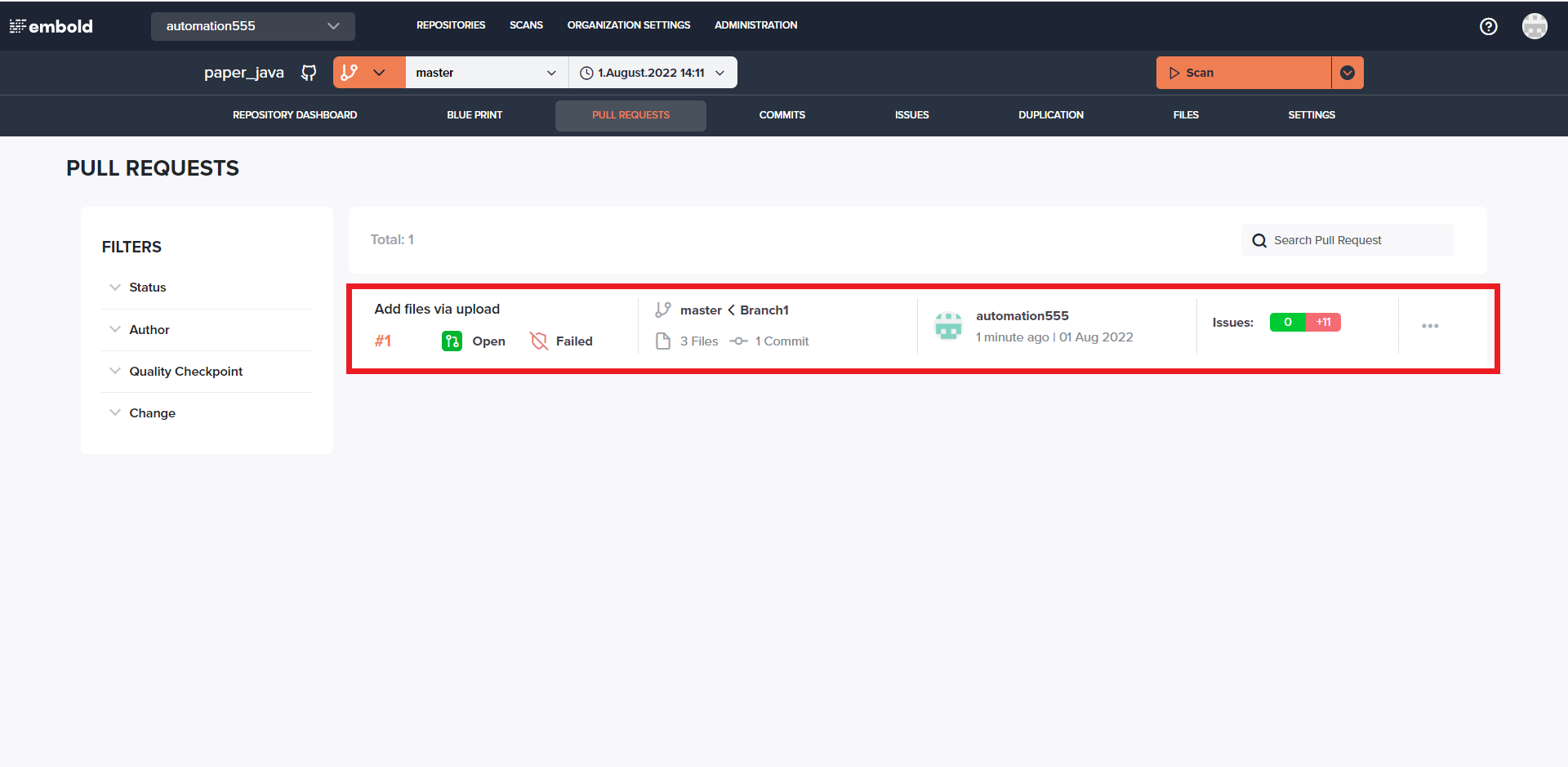
- All the issues will also be annotated on the code lane on the left side.
- You can choose to see unified view or diff view of 2 files.
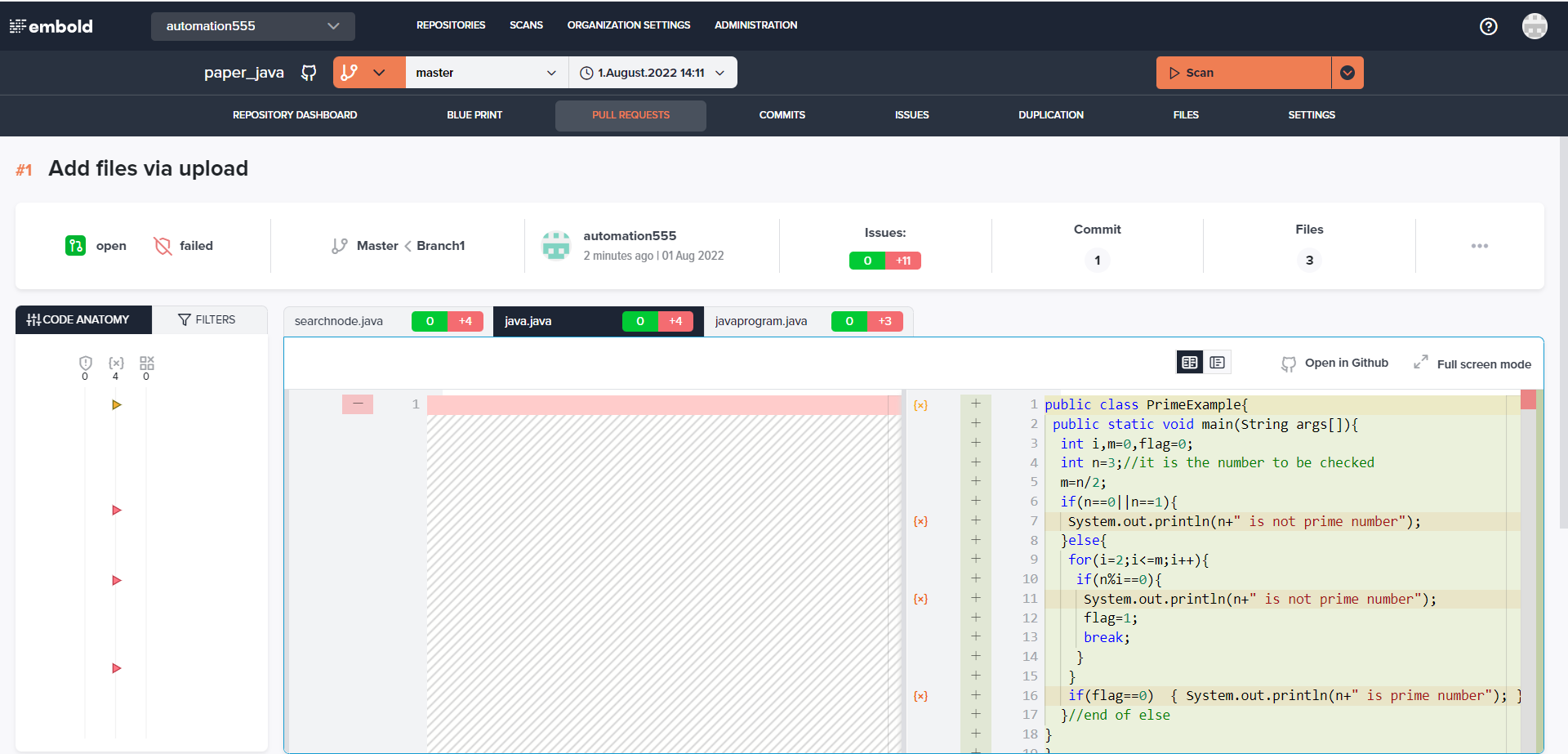
Updated 7 months ago
