Embold Connect (Jira Atlassian plugin)
Analyze the code quality of your Jira feature with issues added and fixed for a commit immediately.
Note: This plugin is only compatible with Embold enterprise account.
Embold Summary on Jira ticket
Embold summary brings source code quality reporting right inside Jira. Monitor the code quality of your feature at ticket level.
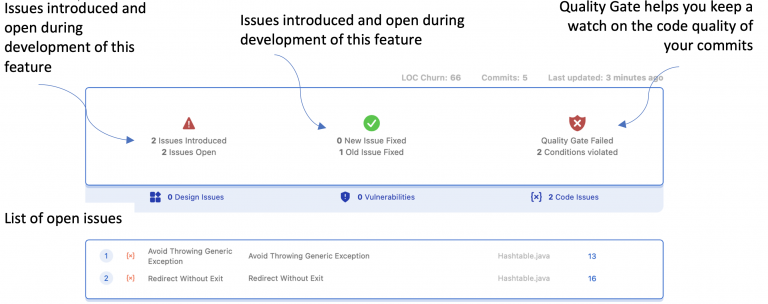
Commit History on Embold Product
Review commits made on your Github and Bitbucket linked repositories. As soon as a new commit is made, Embold automatically scans the committed files and reports code issues, vulnerabilities and duplication on Embold UI.
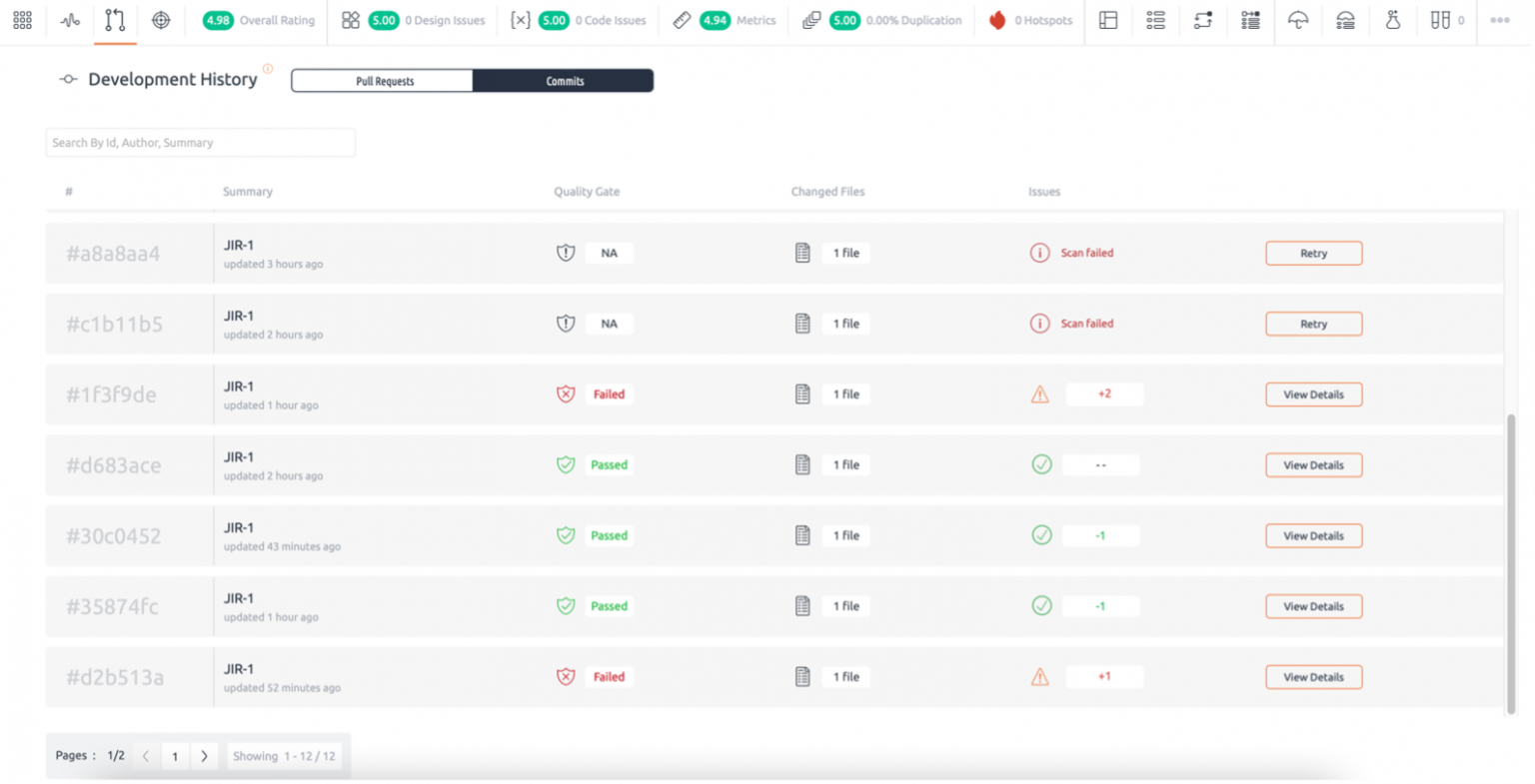
Installation of Embold on Jira plugin
- Get Embold Connect configuration from the marketplace.
- Go to Apps > Embold Connect. Embold Connect Configuration window will be displayed.
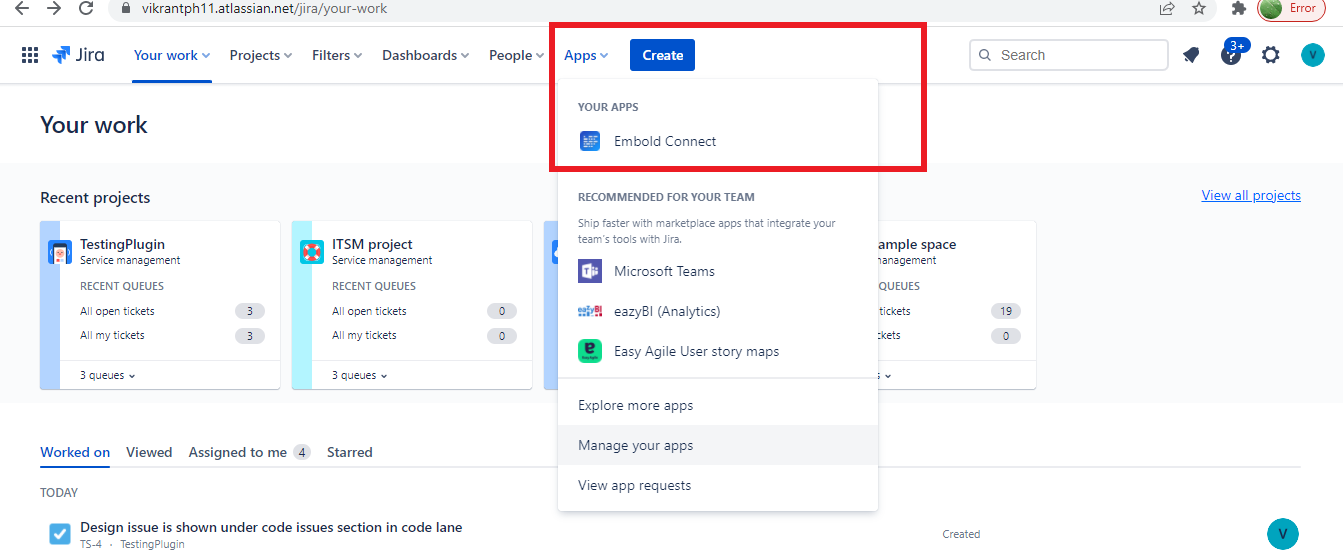
- Enter the Embold URL and Access Token details. For more info. about generating Access Token, read here.
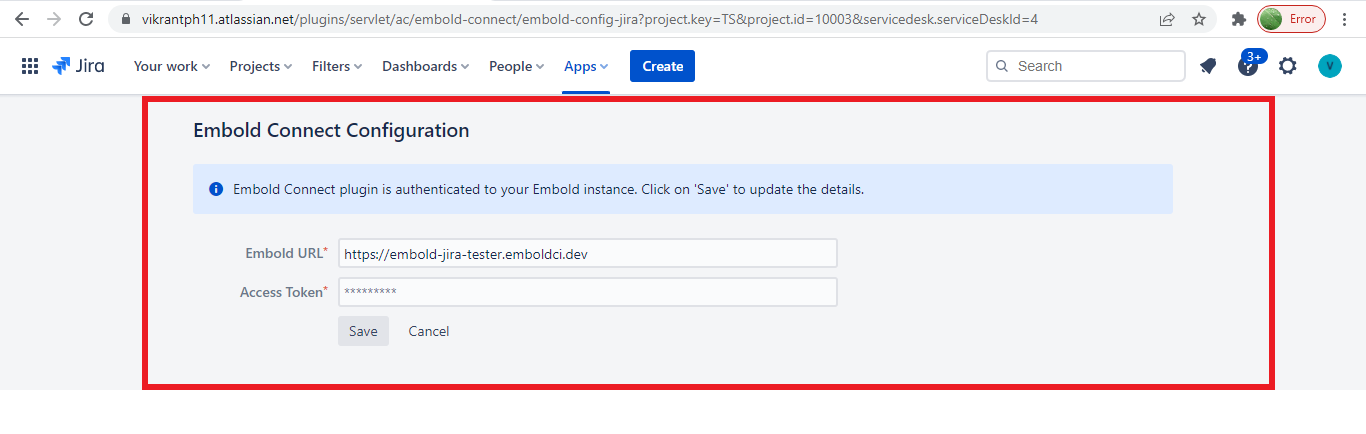
- When the plugin is installed, and if still the user does not enter the Embold URL and Access Token details, and navigate to task, under Embold Summary, user will see the below message:
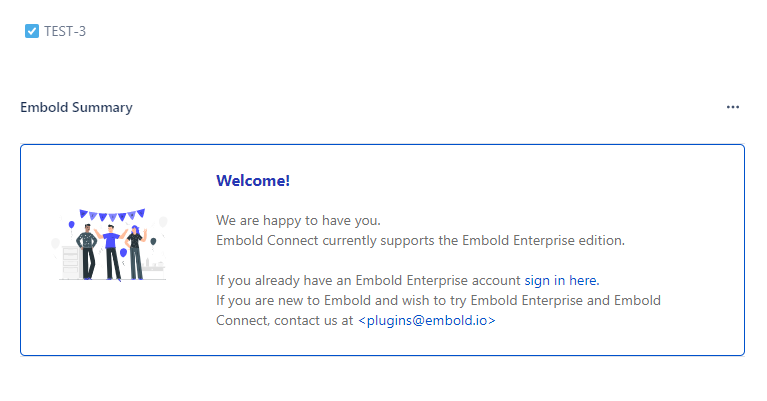
Note;Jira plugin is applicable to only embold enterprise account users
Commiting changes on GitHub/BitBucket account
Go to GitHub/BitBucket code> edit/modify code.
While committing the changes to the code, add the Jira ticket number. For e.g. TS-2 (Check below screenshot)
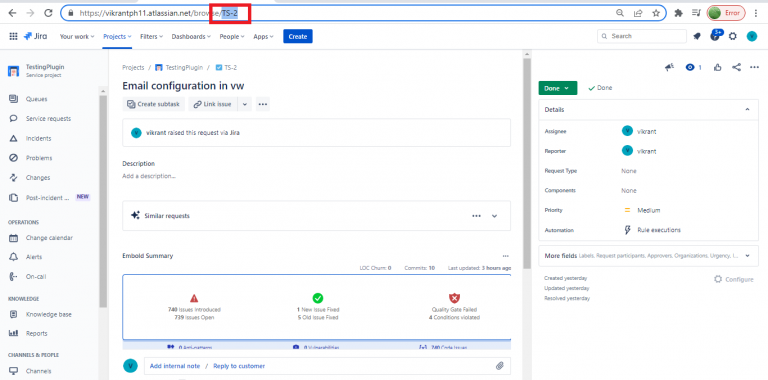
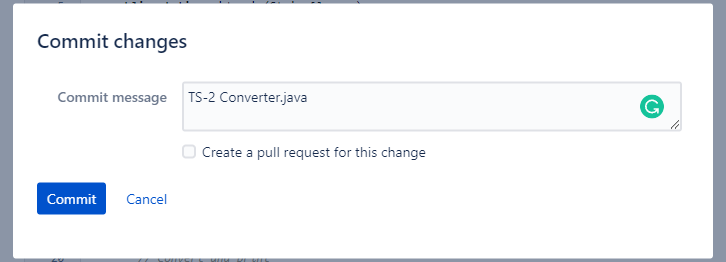
Jira Ticket Summary
Under Jira, Go to Projects > Specific task, the user will see the details under Embold Summary.
Embold summary can be accessed through three dots.

Users can see how many times the commit has happened, with other details like fixed issues, open issues, and quality gate status.
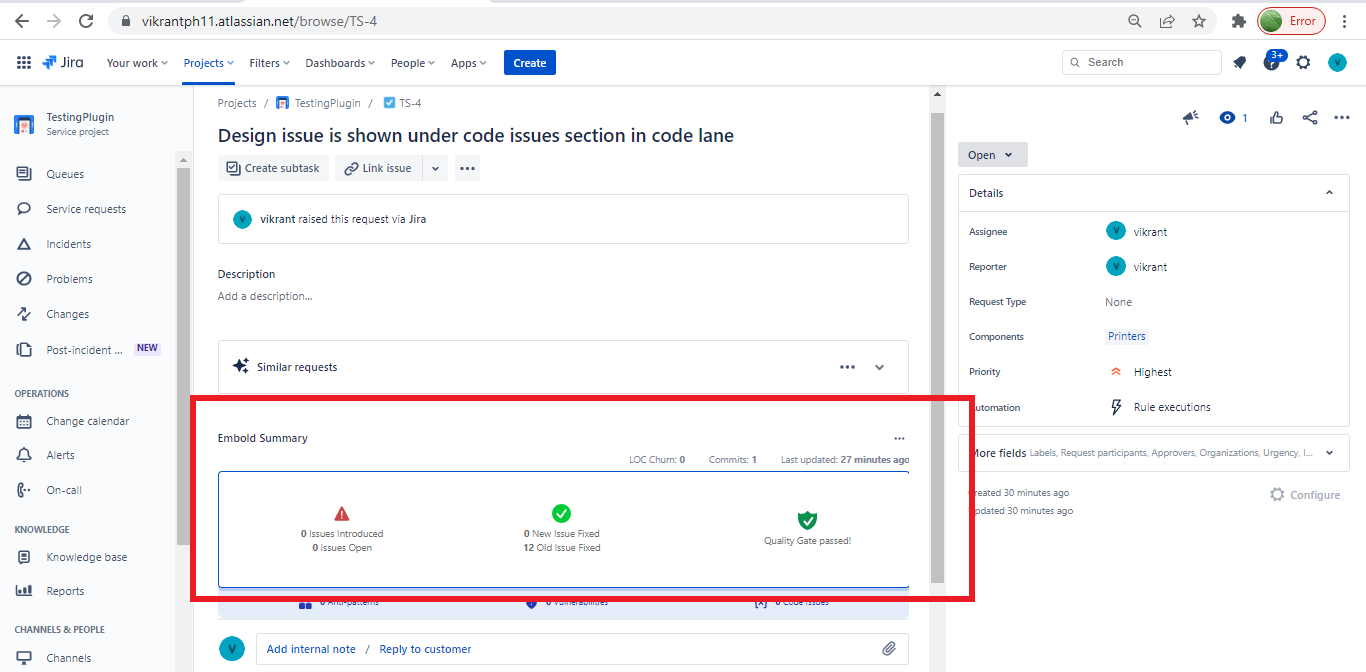
If no Ticket id is mentioned against the code in GitHub/BitBucket while committing it, then the following message will be displayed under Jira ticket.
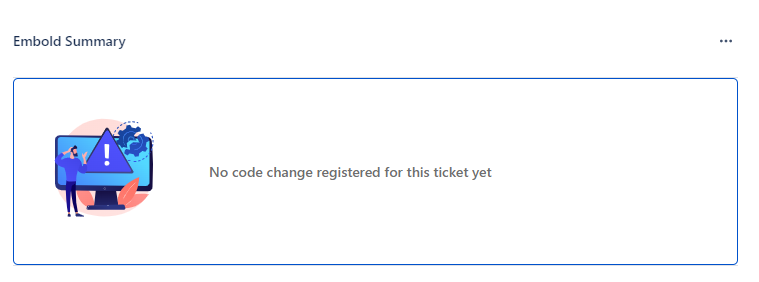
Updated 8 months ago
