How Do We get Embold Access Token?
Managing a token
- On the right side, click on the admin profile. profile>manage token.
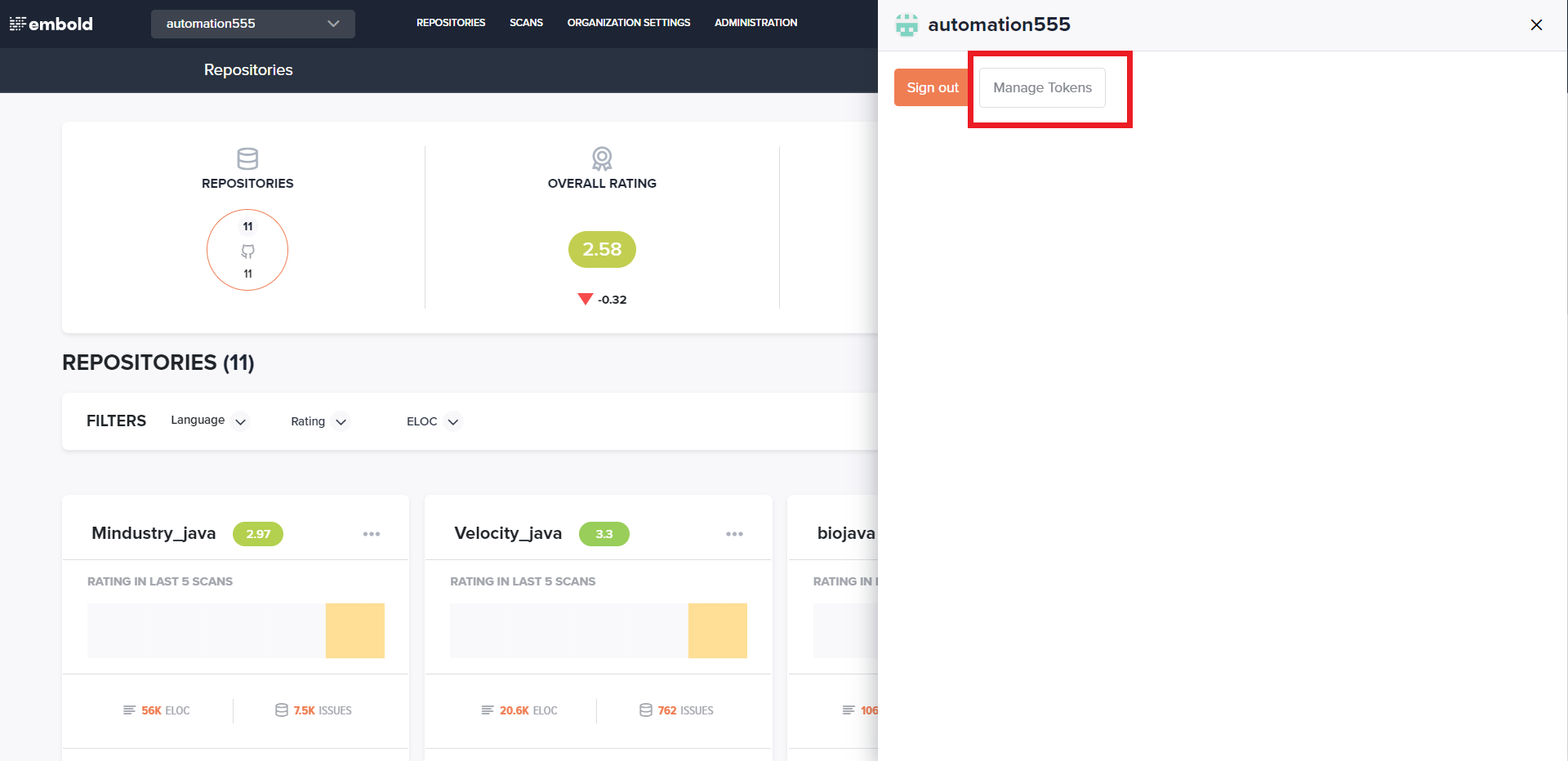
- Click Manage Tokens. The New Token page is displayed.
- Provide a name to your token for identification.
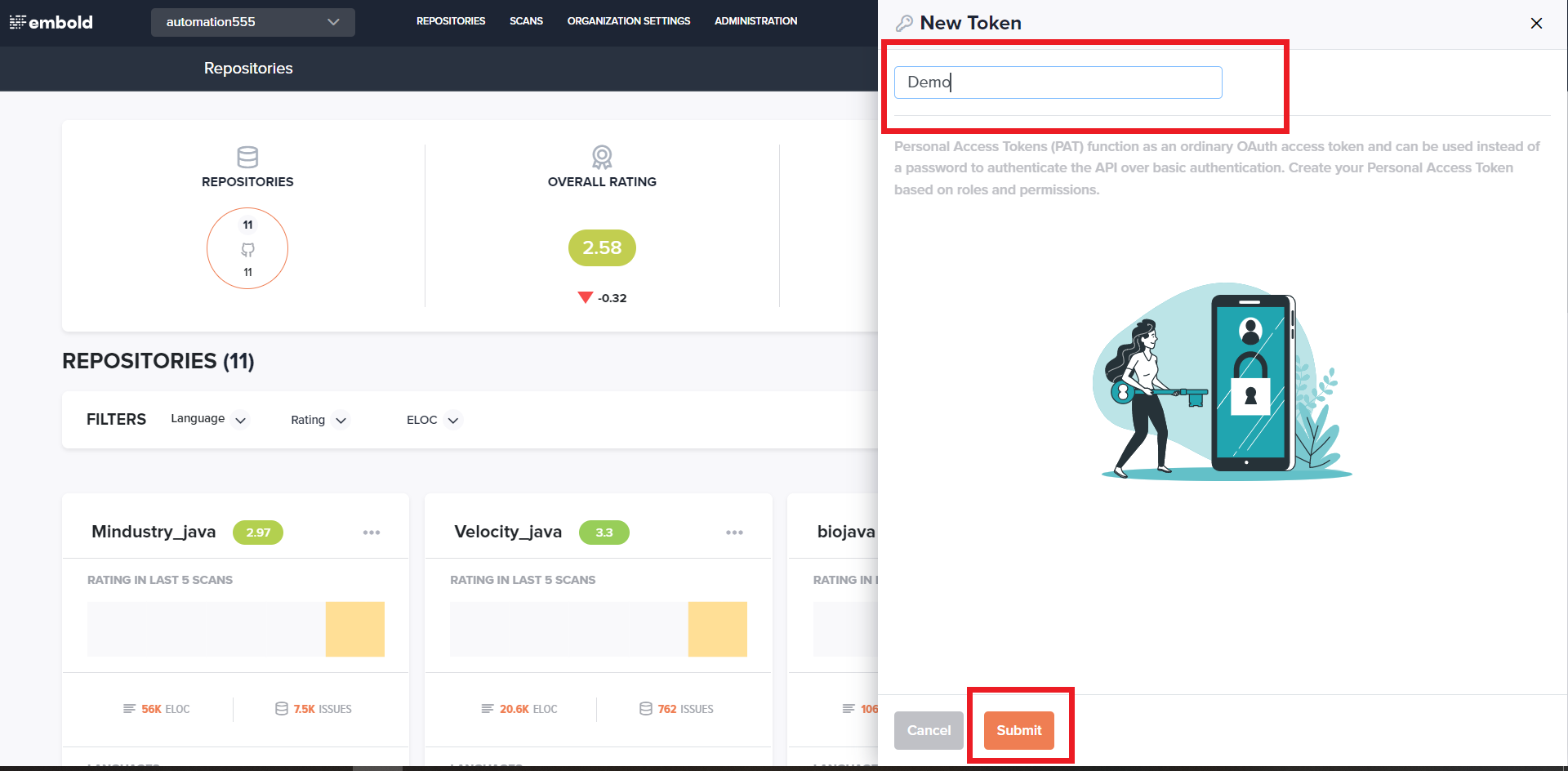
- Click on the submit button.
- And a new token will be generated.
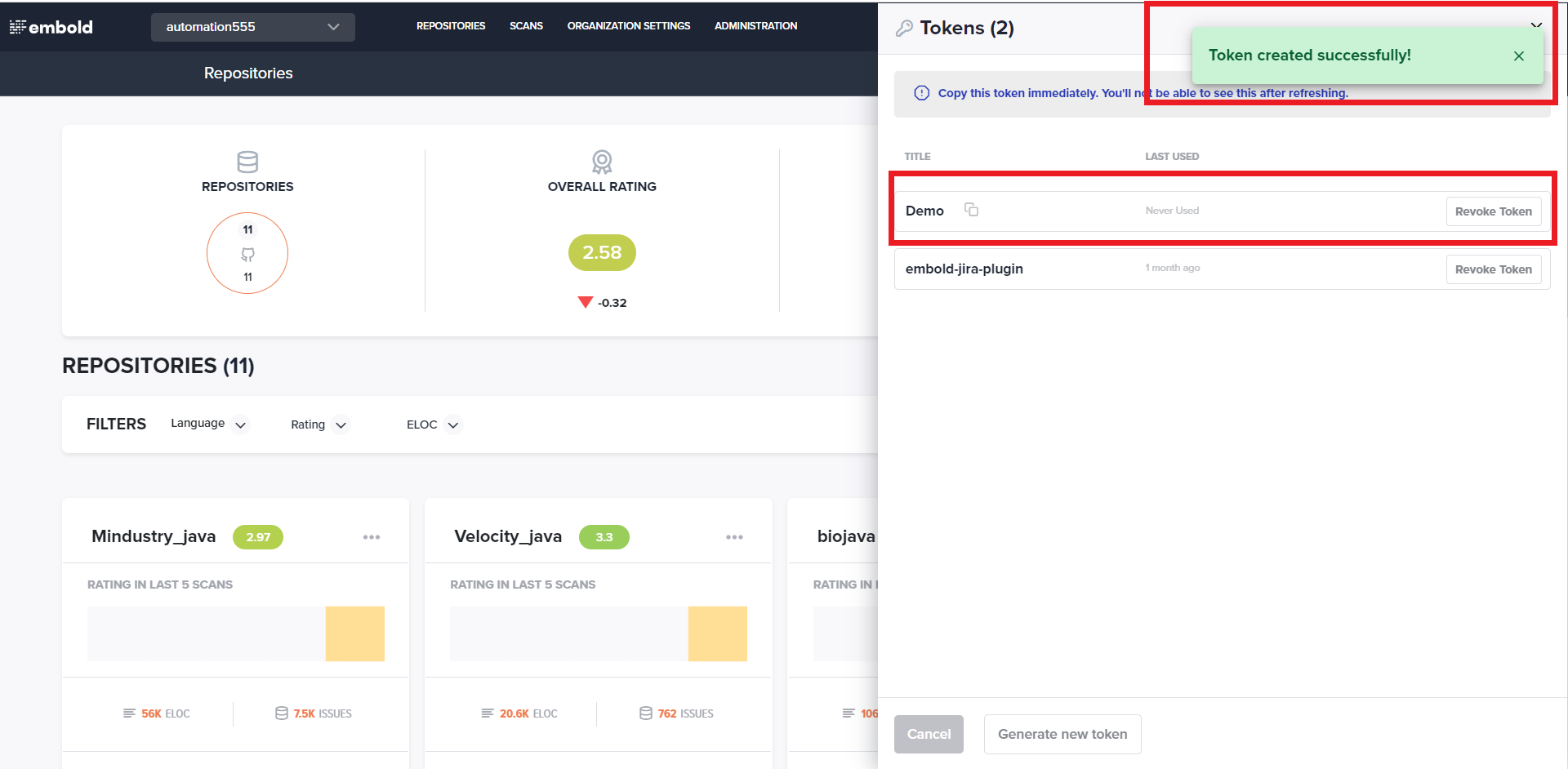
Note;Copy the generated token immediately. Due to security reasons, you will not be able to see it again.
Revoke the used token
By selecting the revoke button, you can remove the token from your account.
Steps to revoke the token:
- On the manage token page, go to the desired token that is to be deleted.
- Click Revoke Token.
- A popup with a warning message is displayed, after reading it carefully, click Delete Permanently to revoke your token.
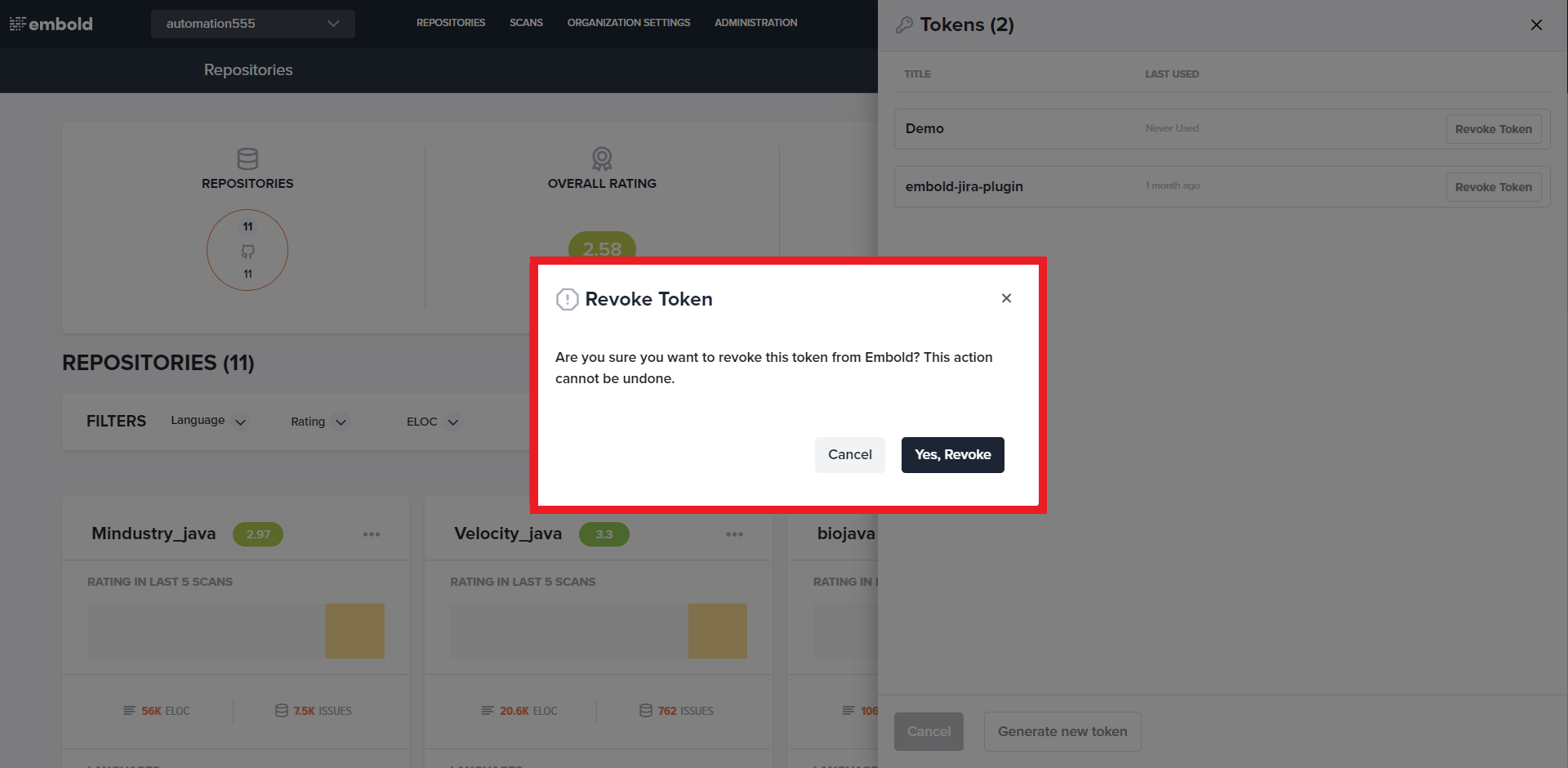
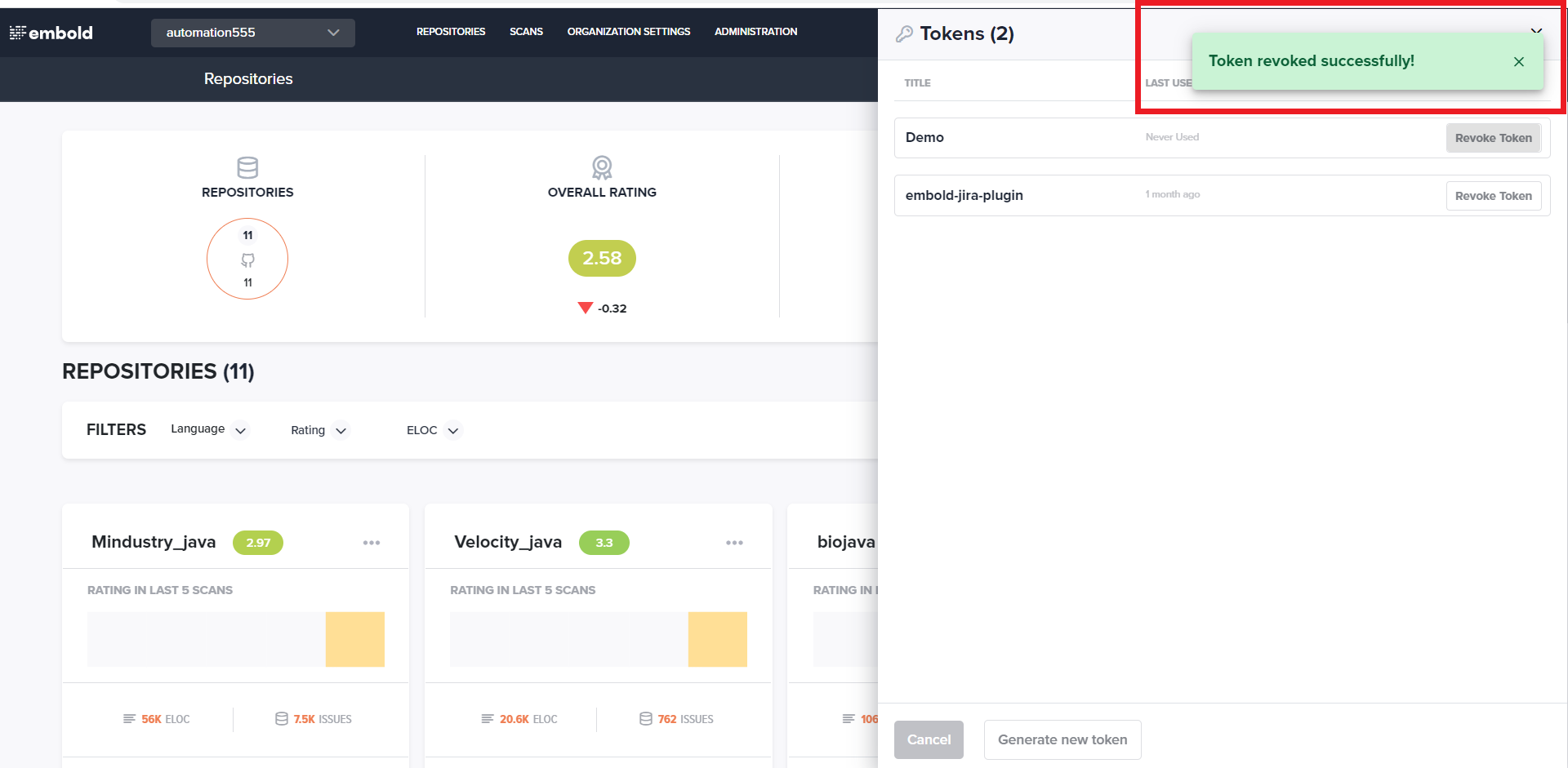
Updated 8 months ago
